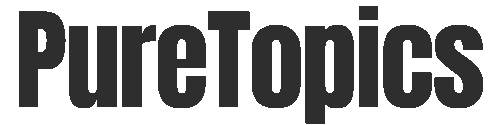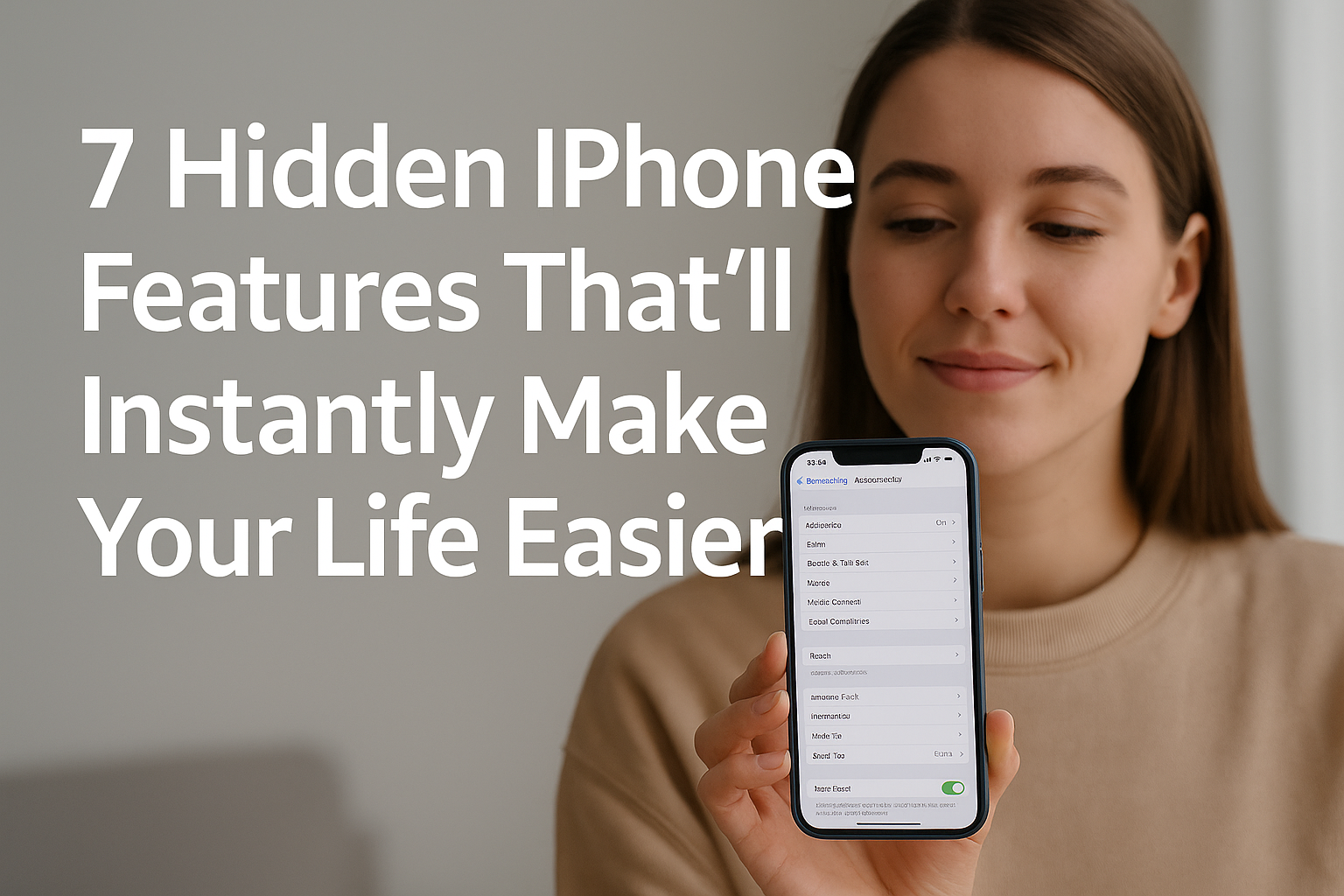The iPhone is packed with clever features—many of which go completely unnoticed by the average user. While we all know how to take screenshots, ask Siri questions, or swipe to unlock, Apple has tucked away some surprisingly powerful tools right under our thumbs.
If you’ve ever wondered, “What else can my iPhone do?” — this post is for you. Here are 7 underrated iPhone features that can dramatically boost your productivity, save time, and make everyday tasks more convenient.
1. 🖱️ Back Tap — Turn the Back of Your iPhone into a Shortcut Button
Where to find it:
Settings → Accessibility → Touch → Back Tap
What it does:
Back Tap lets you double or triple-tap the back of your iPhone to trigger custom actions like:
- Taking a screenshot
- Locking the screen
- Opening Control Center
- Launching an app or shortcut
- Enabling Low Power Mode
Why it’s useful:
It’s like having an invisible button on your iPhone. No more fumbling for controls—just tap and go.
Bonus Tip:
Combine Back Tap with the Shortcuts app for even more automation possibilities.
2. 📝 Live Text — Copy Text from Any Image or Camera View
Where to find it:
Available in the Camera app or Photos app (iOS 15 and later)
What it does:
Live Text lets you tap on text inside images and photos, then:
- Copy it
- Translate it
- Share it
- Look it up
Why it’s useful:
- Quickly extract phone numbers from signs
- Copy lecture notes from a whiteboard
- Translate menus in real time while traveling
Bonus Tip:
Use Live Text in the Camera app before taking a picture—it works in real-time.
3. 🧠 Spotlight as a Universal Search Bar
Where to find it:
Swipe down on your home screen
What it does:
Spotlight is more than just an app launcher. You can:
- Search messages, photos, files, notes, and emails
- Perform quick calculations
- Get live sports scores, news, or weather
- Search the web instantly
Why it’s useful:
It replaces the need to open Safari, Google, or even individual apps. It’s the universal command bar of your iPhone.
Bonus Tip:
Type the name of a contact and you’ll see their recent messages, calls, and emails all in one view.
4. 🗣️ Voice Isolation for Crystal-Clear Calls
Where to find it:
During a FaceTime or phone call → Control Center → Mic Mode → Voice Isolation
What it does:
Voice Isolation filters out background noise and prioritizes your voice during calls.
Why it’s useful:
Perfect for working from home, noisy environments, or quick calls from the street or a coffee shop.
Bonus Tip:
Try Wide Spectrum mode if you want the opposite effect (e.g., letting background audio like music or laughter come through).
5. 🧭 Measure App — Turn Your iPhone Into a Digital Tape
Where to find it:
Built-in app: “Measure”
What it does:
The Measure app uses augmented reality to:
- Measure objects or spaces
- Detect the height of people
- Level furniture or frames with its built-in bubble level
Why it’s useful:
Whether you’re hanging a picture or shopping for furniture, this tool comes in clutch when you don’t have a tape measure handy.
Bonus Tip:
When measuring, tap the white dot at each endpoint to lock a segment before moving the phone.
6. 🔁 Shortcuts Automation — Automate Your Daily Routine
Where to find it:
Shortcuts App → Automation tab
What it does:
Create custom automations like:
- Turning on Do Not Disturb when you open a certain app
- Playing music when you connect headphones
- Sending a message when you arrive at a specific location
Why it’s useful:
It turns your iPhone into a smart assistant that reacts to your habits, without you doing a thing.
Bonus Tip:
Automations can trigger silently in the background. You can disable “Ask Before Running” to make them seamless.
7. 📂 Hidden Albums & Face Recognition in Photos
Where to find it:
Photos App → Albums tab → Hidden (or search by person’s name)
What it does:
- You can hide private photos from your main gallery.
- You can also search photos by person using facial recognition.
Why it’s useful:
Great for keeping private or sensitive photos out of your main view, or quickly pulling up pics of friends, pets, or events.
Bonus Tip:
iOS 16 and later lets you lock Hidden albums with Face ID—no more snooping!
🧠 Bonus Features Worth Mentioning
Here are a few more lesser-known iPhone gems that deserve honorable mentions:
| Feature | Description |
|---|---|
| Pin Tabs in Safari | Long-press a tab to keep it locked at the top |
| Drag & Drop Between Apps | Move images or text between open apps |
| Haptic Keyboard Feedback | Turn on vibration while typing (Settings > Sounds) |
| Scan Documents with Notes | Use the built-in camera scanner in the Notes app |
| Undo Typing with 3-Finger Tap | Tap with 3 fingers to bring up undo/redo options |
🧭 Where to Start?
If you’re not sure which one to try first, here’s a recommendation:
- Productivity Lovers → Start with Spotlight + Shortcuts
- Remote Workers → Try Voice Isolation + Back Tap
- Frequent Travelers → Use Live Text + Translate
- Privacy Focused → Use Hidden Albums + Face ID
⚡ How to Stay Updated on iPhone Features
Apple adds new features quietly with every iOS update. Here’s how to stay on top:
- Always update to the latest iOS version.
- Check out the official Apple Newsroom or iOS update logs.
- Watch WWDC keynotes each June to see what’s coming next.
- Bookmark blogs like MacRumors, 9to5Mac, or The Verge for feature spotlights.
✅ Final Thoughts
Your iPhone is more powerful than you realize—and these hidden features prove it. From instant automation to voice clarity to system-wide search, Apple has built tools to help you do more with less effort.
Try enabling just one or two of these features this week. Chances are, you’ll never go back.